This guide offers a streamlined approach to efficiently bulk assign suppliers to your products within the Zulu dashboard. It simplifies the process, saving you time and effort, and ensures accuracy in managing supplier relationships.
1. Navigate to https://dashboard.getzulu.io/
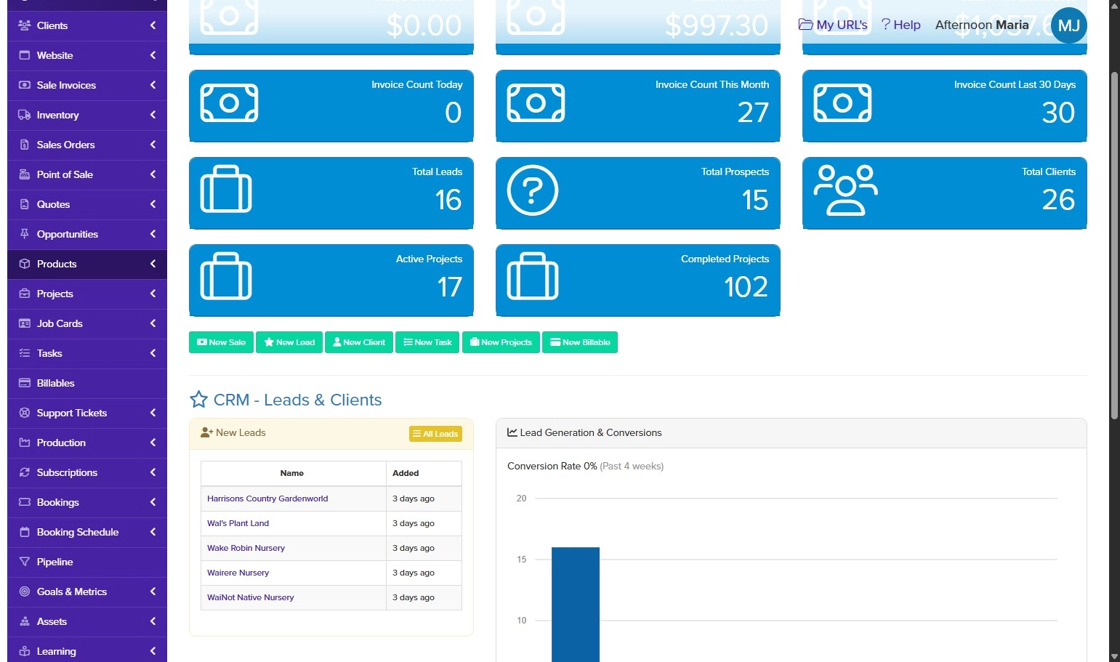
2. Click "Products" and select "All Products"

3. Click "All Products"

4. Select multiple products you want to assign to a supplier (usually by ticking checkboxes next to each product).

5. Scroll to the bottom of the page, and Select the "Set Supplier" option.

6. Confirm and Save your changes.

Was this article helpful?
That’s Great!
Thank you for your feedback
Sorry! We couldn't be helpful
Thank you for your feedback
Feedback sent
We appreciate your effort and will try to fix the article