This guide provides a straightforward method for customizing user menu options in the Zulu Dashboard, allowing administrators to tailor the interface for different users.
1. Navigate to https://dashboard.getzulu.io/

2. Click "Setup" then "Settings"

3. In the Settings area, look for "Design & Feel"

4. Under Manage Dashboard Navigation, here you can add, remove, or rearrange menu items to customise your main navigation according to your preferences by dragging each menu.
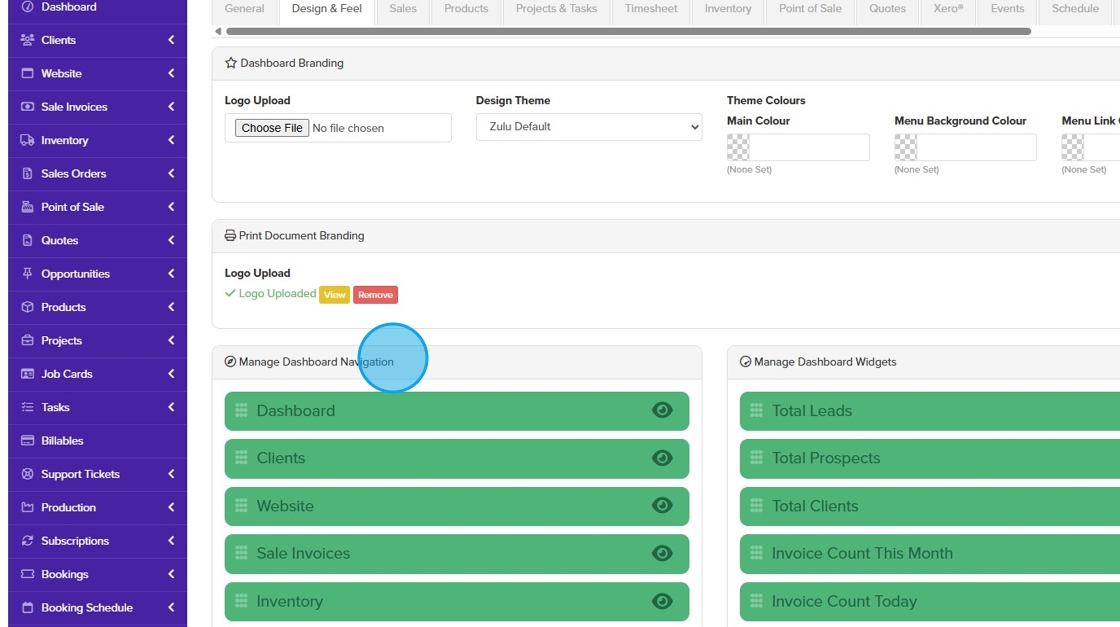
5. If you want to hide/disable a certain menu, just click the eye icon.

6. You can re-arrange the menu item by clicking and dragging the item by the little handle with your mouse, the menu item up or down the list

7. Once done, scroll below and hit Save.

8. For editing other users’ menu options, you can be able to control what menu items they can see and access.
9. Go to "Users" > " All Users"

10. Select the user you want to modify and on the right side, click "Menu"

11. You can re-arrange the menu item by clicking and dragging the item by the little handle with your mouse, the menu item up or down the list

12. If you want to hide/disable a certain menu, just click the eye icon

13. Once done, scroll below and hit Save.

Was this article helpful?
That’s Great!
Thank you for your feedback
Sorry! We couldn't be helpful
Thank you for your feedback
Feedback sent
We appreciate your effort and will try to fix the article