This guide provides a straightforward process for enabling Two-Factor Authentication (2FA) for users, enhancing security for your accounts.
1. Install the Google Authenticator app on your phone.
2. Navigate to https://dashboard.getzulu.io/
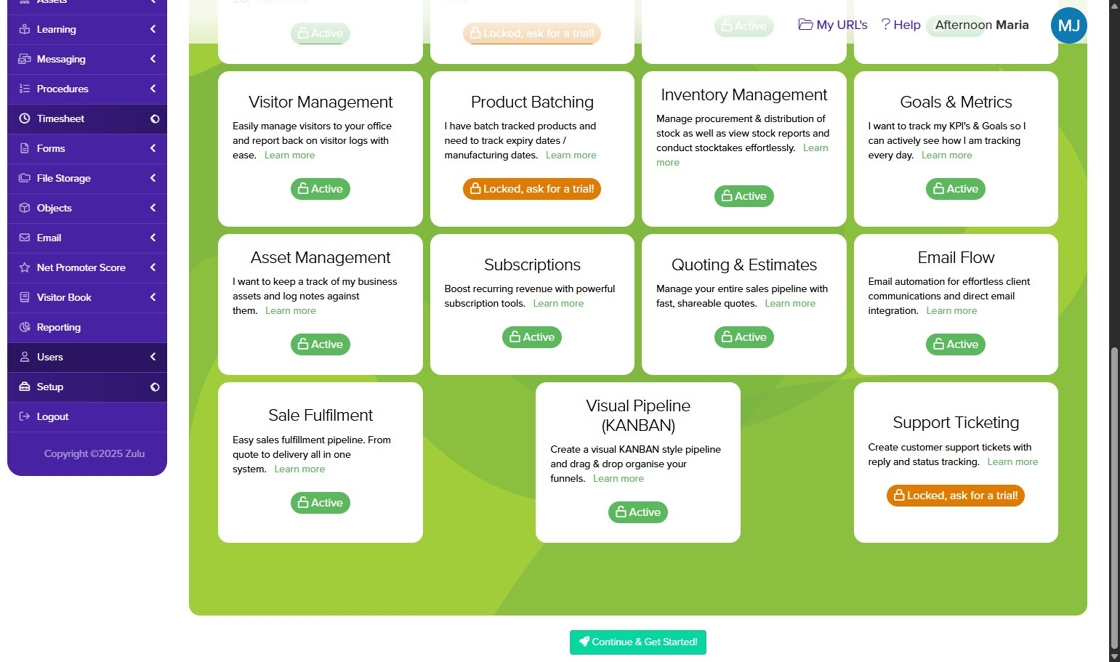
3. Select "Users" and Click "All Users"

4. Select which user you want to enable Two-Factor Authentication and click Edit.

5. Click the "Require 2 Factor Authentication" field.

6. Scan the displayed QR code with Google Authenticator or enter the setup key manually.
7. Enter the 6-digit code generated by the app into Zulu to verify.
8. Click "Save"

Was this article helpful?
That’s Great!
Thank you for your feedback
Sorry! We couldn't be helpful
Thank you for your feedback
Feedback sent
We appreciate your effort and will try to fix the article